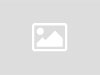Day: December 15, 2021
Take Control of Your Calendar With Outlook Categories
Is your day filled with internal meetings, Zoom calls with clients, and trips to the courthouse? Manage it all at a glance with Outlook categories. Try these tricks, adapted from Affinity Consulting Group’s “Microsoft Outlook for Legal Professionals.” Introduction to Categories Categories allow you to “color-code” emails, tasks, appointments and contacts. Categories carry across Outlook. If you create a new category while updating an appointment, that same category will be available for email, tasks and contacts. Categories can be used to color-code things, and they can be used to filter. Each category is assigned a color. While you can assign multiple categories the same color, most people assign each category a unique color to help distinguish them at a glance. Color-coding is especially useful on your calendar. Setting Up Categories From your email, categories are found on the Home ribbon. From your calendar, click on an appointment to open the Meeting tab where you’ll find categories. You can also find them by right-clicking on an email, appointment, task or contact. Whichever way you open the categories dialog, from Categorize, select All Categories… at the bottom of the list. Outlook contains categories like red, blue and yellow out of the box. Either rename those to something meaningful to you or delete them and start from scratch. When setting up categories, think about ways you’d like to color-code your calendar (or emails, tasks and contacts). What do you want to be able to tell at a glance? Do you want to know whether your meetings are internal ones, ones with the client, or ones with the court? Set up a category for each of those. For example, if internal meetings are yellow, client meetings are red, and hearings are blue, just by glancing at your Outlook calendar, you’ll know what types of
Read More